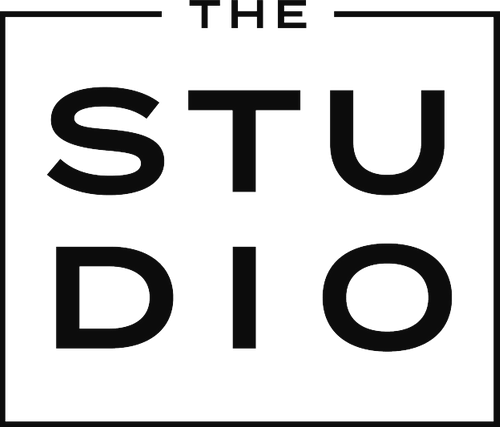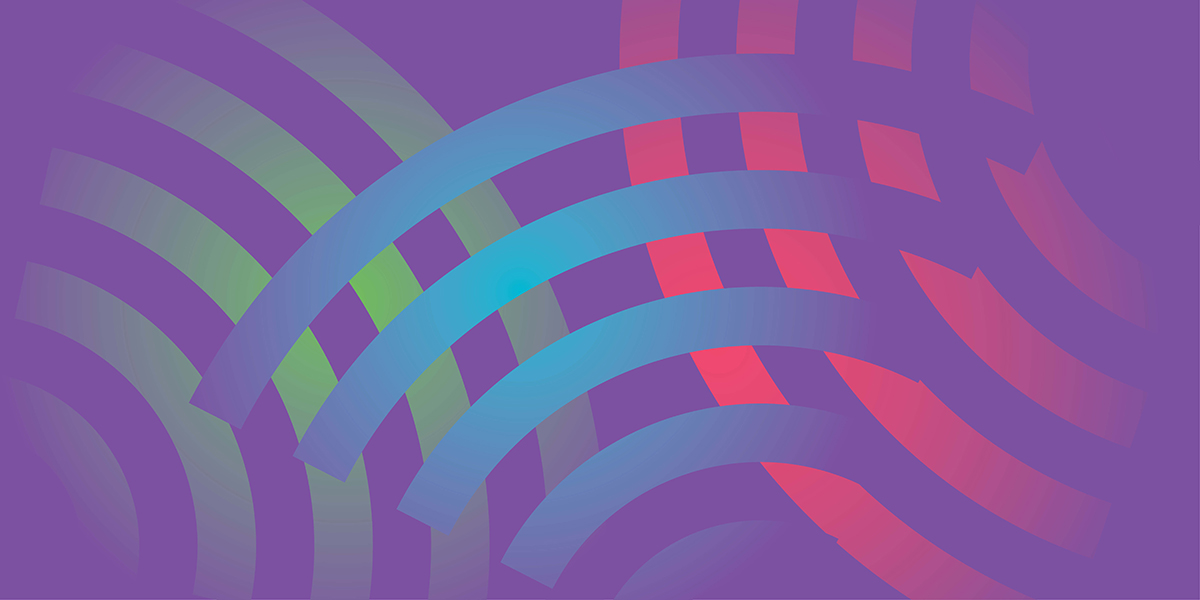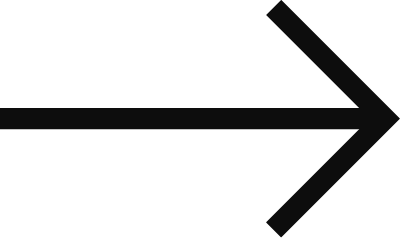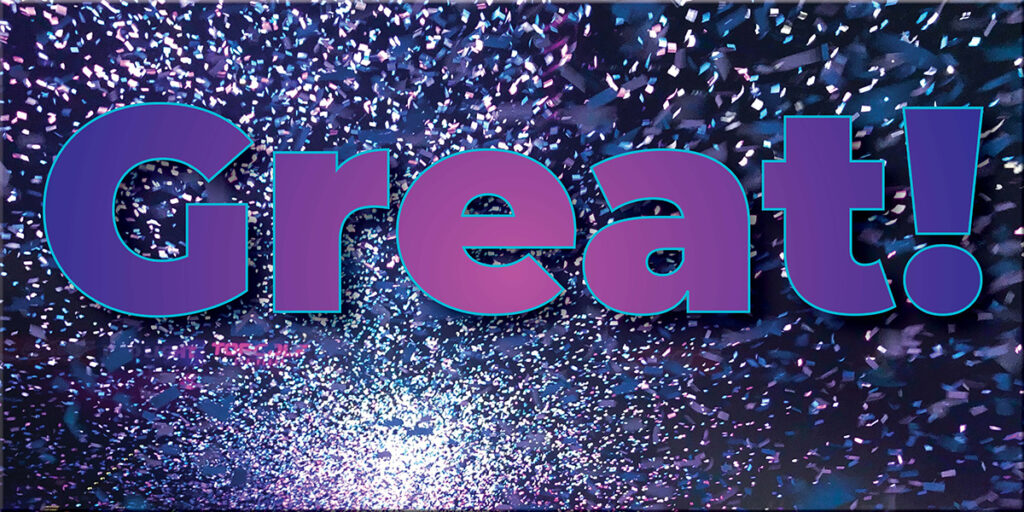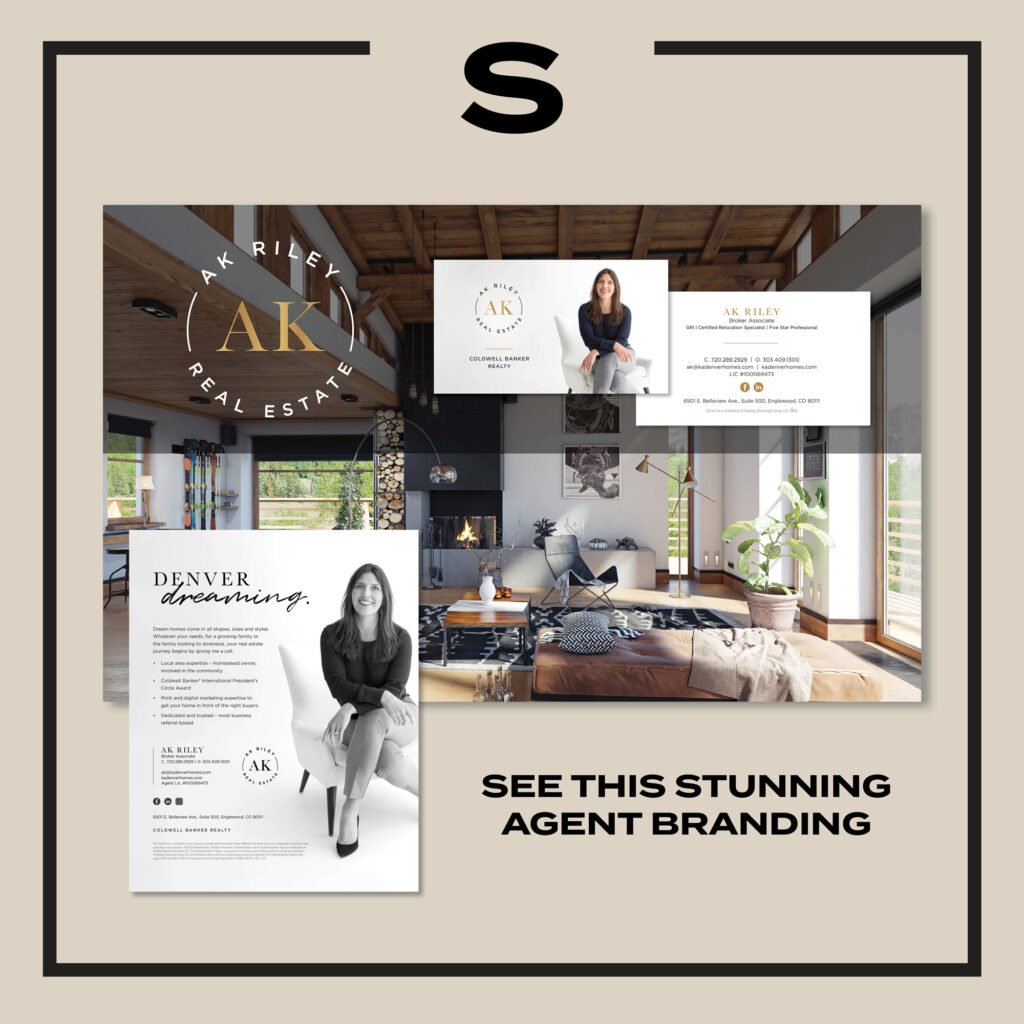With modern advances in smart technology, it often feels like we are surrounded with videos, and it can be a bit overwhelming. But many of the amateur videographers, bloggers and streamers often overlook the most important aspect of their production — the audio.
Fuzzy, shaky, under- or over-exposed video can still have a positive impact on your audience if your audio is clear and recorded at a good volume. But even the best audio can benefit from a few minor edits from any of the commercially available audio editing software. Most of the available products have similar features and functionality, but one I often find myself turning to is a free program called Audacity.
Available on all major computer platforms, Audacity provides you with a great deal of functionality that can turn good audio into great audio. Some of the features I often use are:
Noise Reduction. It’s amazing the amount of office noise we tend to ignore during a normal workday, but most good audio recorders will pick it up. Local traffic, conversations, doors opening and closing, ringing telephones all tend to fade into a droning background noise we often overlook. These sounds can become distracting when played back for your target audience. The noise reduction feature allows you to capture a sample of the background noise and apply it as a filter to your entire audio track. All that’s required is for you to capture a few seconds of ambient sound before and after your recording so there is sufficient background noise to sample.
Fade-In/Fade-Out. Simply put, a fade-in and fade-out make your audio sound so much more professional. Much of the video editing software available has limited audio editing capabilities, many with a fade feature, but I’ve found they don’t always seem to completely fade the audio or music track I’m working with. However, I’ve never had that issue when editing my audio on a program designed specifically for audio.
Amplify. Hiring professional voice-over talent is expensive, so we often use whoever is available. Without voice training, however, it’s difficult to maintain a consistent audio quality. That’s where Amplify comes in. If you find the entire track is too loud or too soft, apply Amplify from the Effects drop-down menu. It will allow you to adjust the entire clip, or specific portions, either by increasing or decreasing the volume.
These simple tools can take your audio to the next level. And these are just a few of the features I find I’m using on a consistent basis.