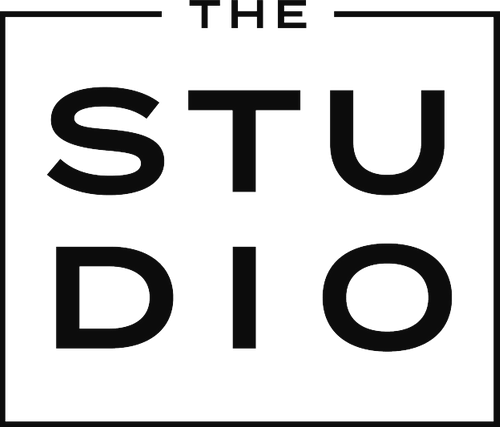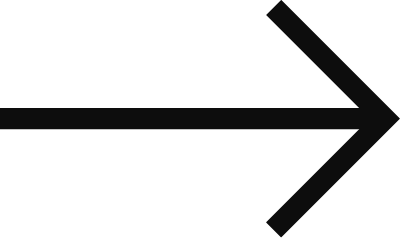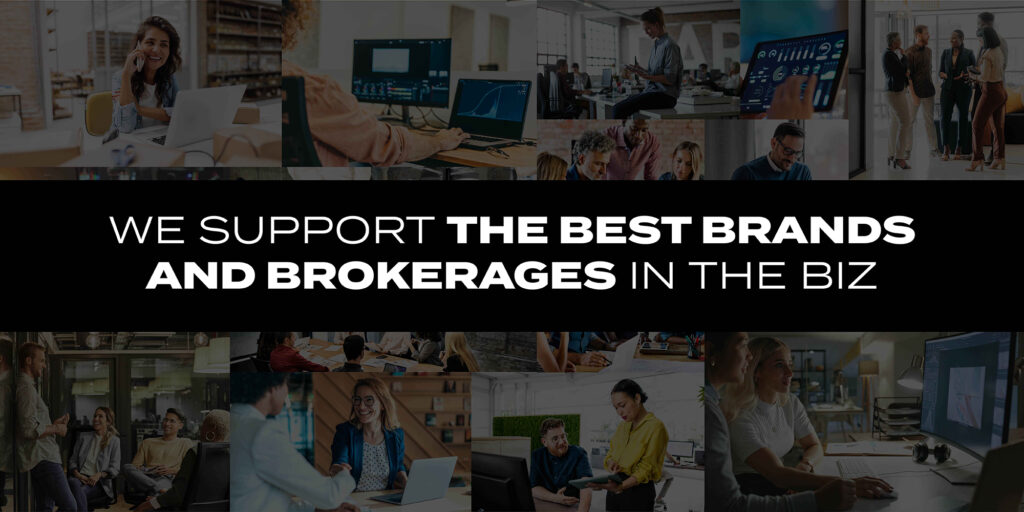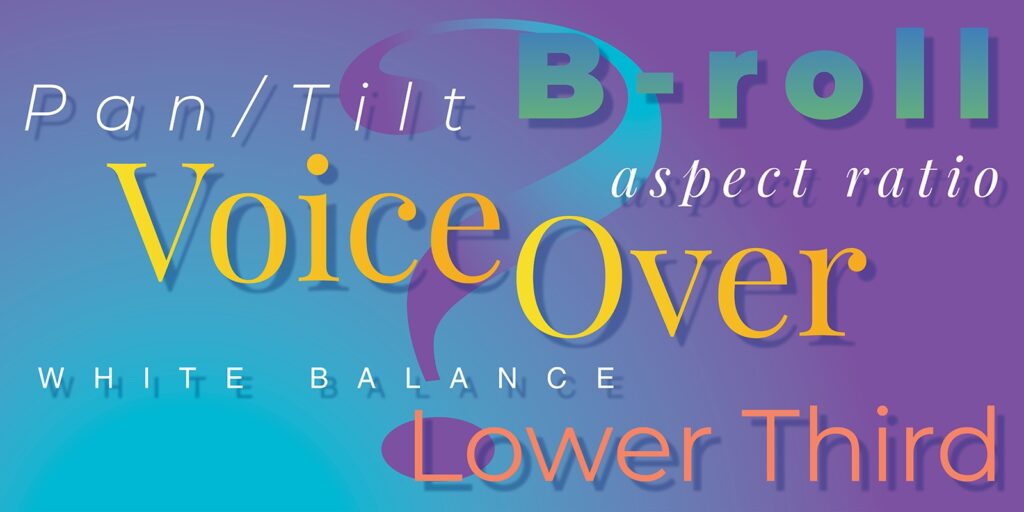As the video production part of The Studio, one of the latest trends our team has seen are agent videos utilizing higher-end editing techniques to increase their production value. However, higher complexity doesn’t always make a better video. One of Hollywood’s most popular techniques, that has now made its way down to the rest of us, is use of the green screen. Simply, green screens are used as backdrops in photography and video that allows you to drop in whatever background imagery you want. The green color was chosen because that’s one of the least colors worn by personalities (unless you’re a winner at The Master’s/Augusta). If you do want to try your hand at this, here are some things to keep in mind:
First of all, lighting will either make or break the entire process. Basically, green screen editing is a deconstructive process. When you edit your video while using a green screen, you’re actually removing data from your video clip to allow another layer to show through. Lighting is the key to this process. If you do a Google search of some of the behind-the-scenes screen shots of big budget Hollywood productions, you’ll notice they all have one thing in common – even lighting on their green screens. That’s because during post-production, the editors want to remove as little data from the screen as possible to avoid creating issues with the remaining footage. Removing one or two tints of green is far easier than removing an entire range of green tints and tones due to uneven lighting on your background and preserves the integrity of the remaining image.
Remember, the more green color values you remove, the more likely you’ll adversely affect the remaining parts of the screen. Recently, a very expensive music video – produced by one of the industry’s largest video production crews – was released to the public with a green screen issue in one scene. A small portion of the singer’s arm appeared slightly transparent due to the green screen editing process. More on this in a second, but unfortunately the issue was missed in the final edit and released.
Yet, lighting the background is only half the battle. Correct lighting on your talent is equally as important. So, two things you want to avoid are reflective green light on your subject and lighting on the subject that is drastically different from the background image on the clip you’ll be using to replace the green screen.
To avoid the first issue, try and keep your subject as far forward from the green screen as possible. That separation between subject and background will reduce the amount of green reflection and in turn, will reduce the amount of data being removed from the portion of the scene you’re trying to keep. Remember that music video? That’s exactly what happened. Reflected green light on the singer was removed during editing and everyone in the process failed to notice the slight transparency issue.
And, finally, the second issue, we’ve all seen bad examples of green screen replacement. Brightly lit on-air talent in a darker scene; bright lighting from one side of the subject with the exact opposite light condition in the replacement image; different light colors or temperatures – all of these create very unrealistic scenes due to the odd lighting and the final product detracts from your message. Try and match your new background replacement image to the green screen edit rather than the other way around. Remember, the benefits of the green screen are to replace it with an image that is as realistic as possible. Would you believe it was a natural setting? If not, these small lighting details can make or break your video. The green screen is a great video tool. Just make sure you use it correctly, so you’ll look your best. No one wants to see a transparent you.